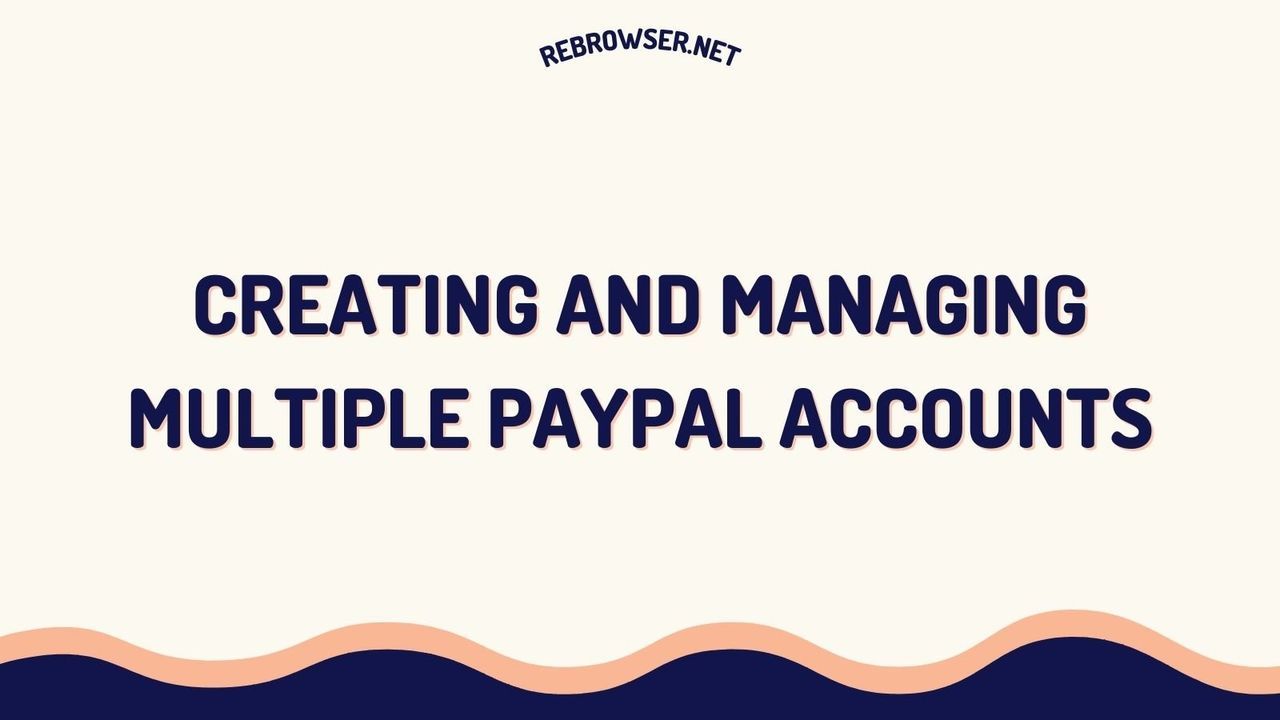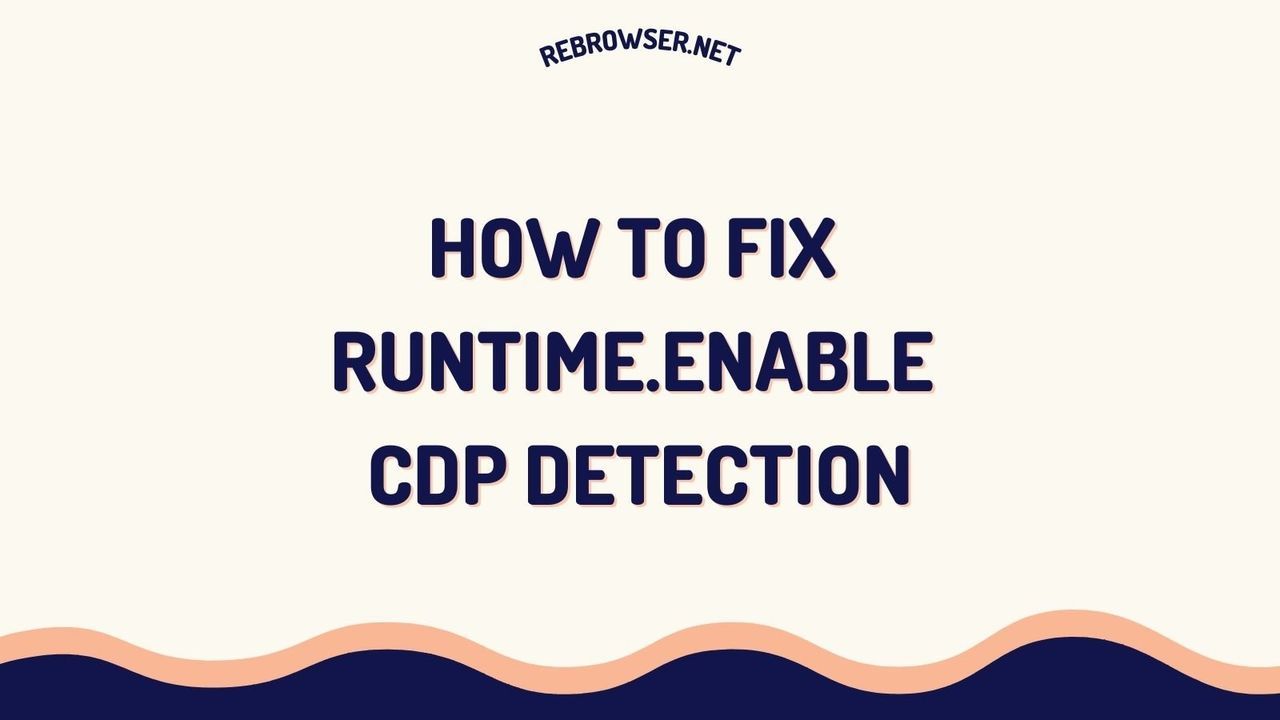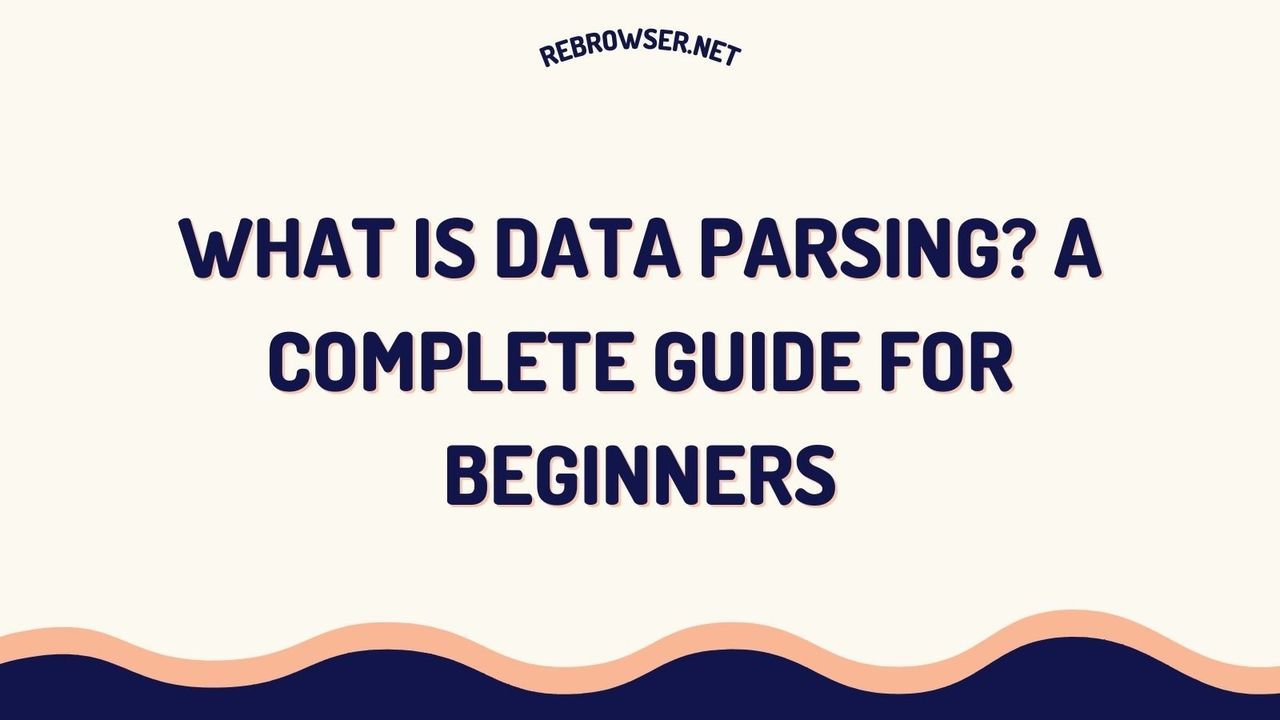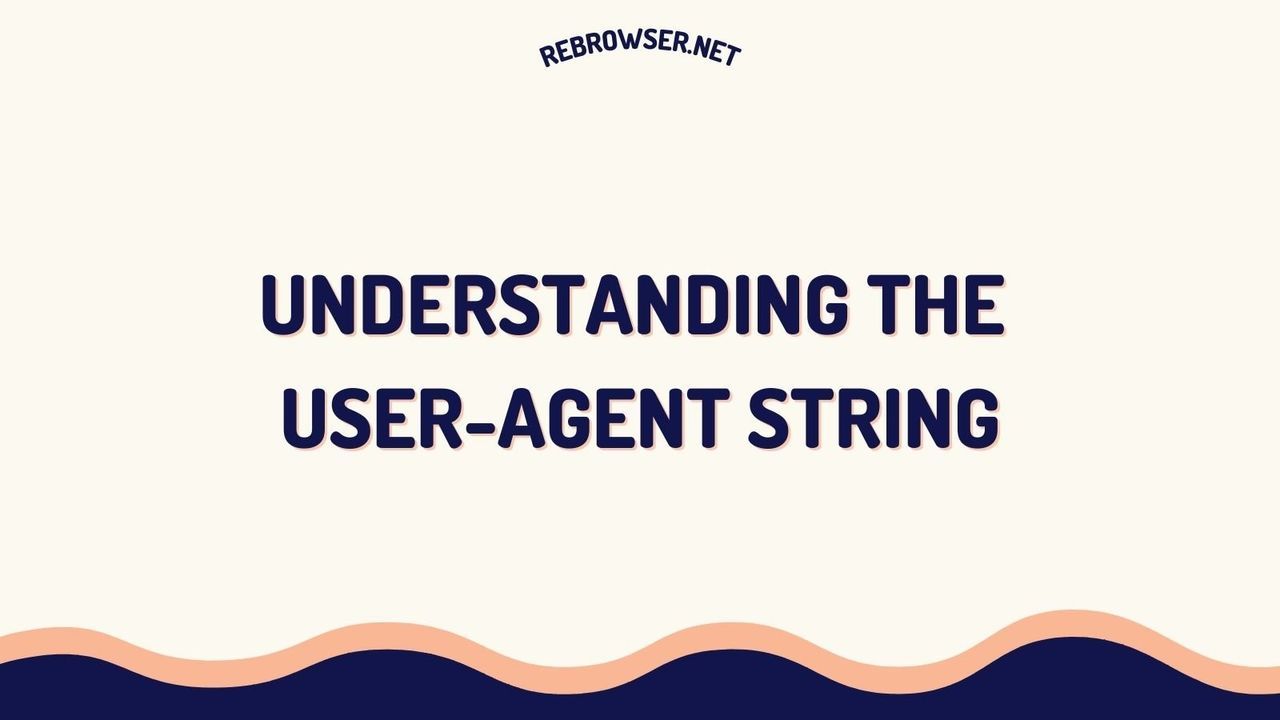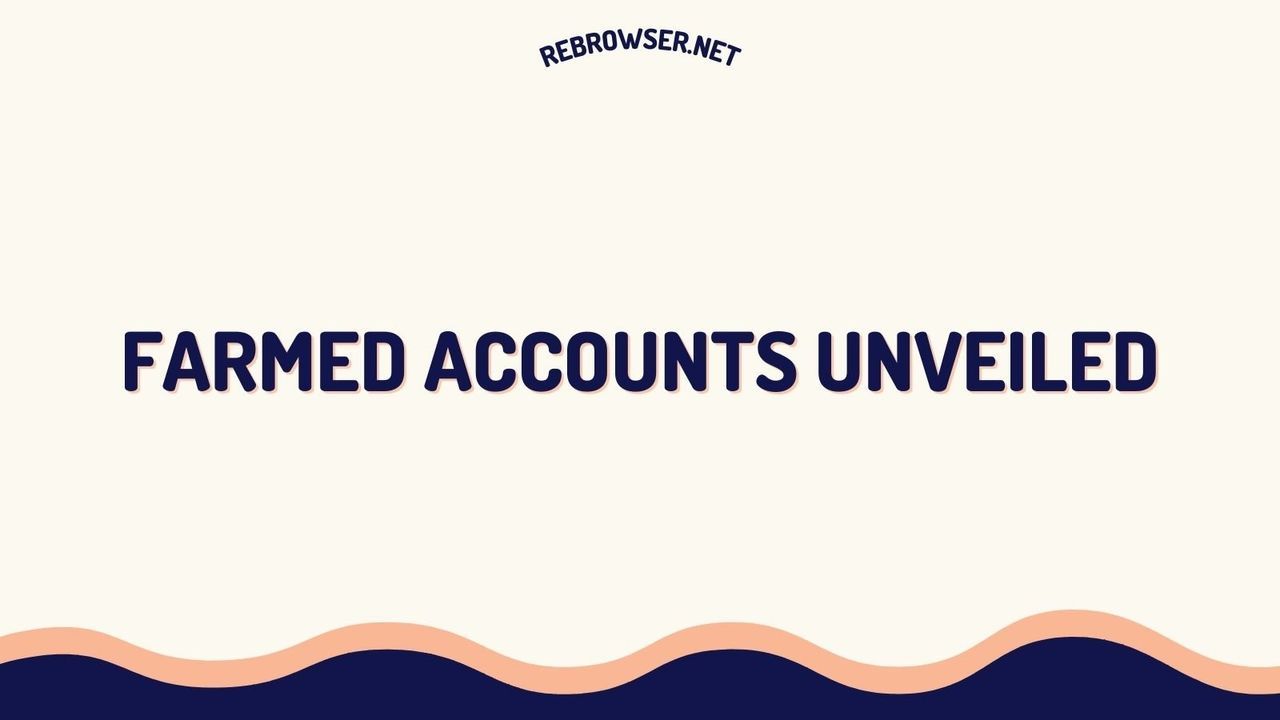The Complete Guide to Downloading Files with cURL: Commands, Best Practices, and Advanced Techniques
Key Takeaways
- cURL is a versatile command-line tool supporting multiple protocols (HTTP, HTTPS, FTP, SFTP) for file downloads and data transfer
- Basic file downloads can be performed using
curl -o filename URLorcurl -O URLfor original filename preservation - Advanced features include download resumption, authentication handling, proxy support, and bandwidth control
- Security best practices include SSL verification and proper credential handling
- Latest cURL 8.5.0 (2024) includes improved HTTP/2 support and enhanced security features
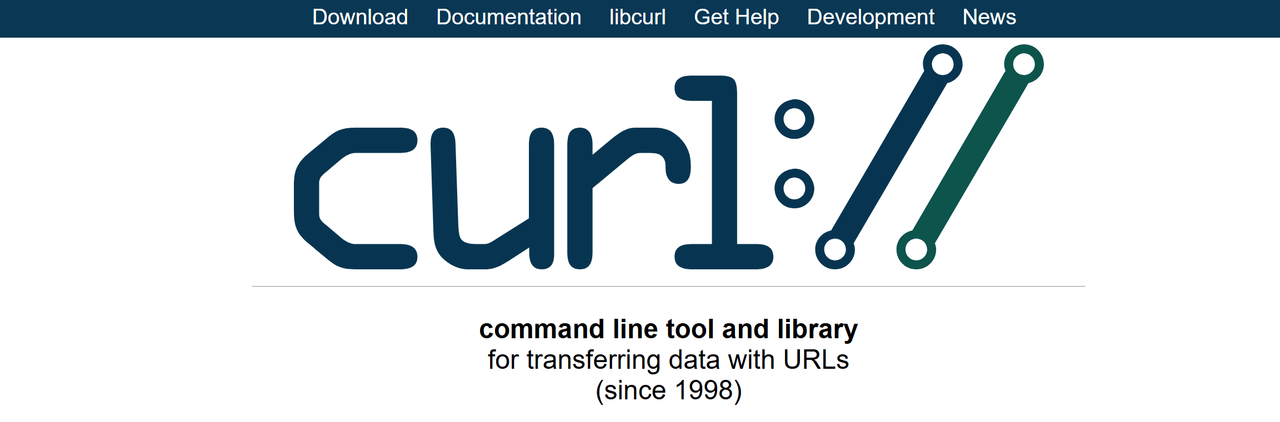
Introduction
cURL (Client URL) has become an indispensable tool in every developer's arsenal, offering powerful capabilities for downloading files and transferring data across various protocols. According to recent statistics from curl's official documentation, over 20 billion devices worldwide use cURL, making it one of the most widely deployed software tools. Whether you're building automation scripts, testing APIs, or simply need to download files securely, understanding cURL's capabilities is crucial for modern development workflows.
Basic File Downloads
Getting Started
Before diving into advanced features, ensure you have cURL installed on your system. Most Unix-like systems come with cURL pre-installed. You can verify the installation and check your version by running:
curl --version
The output will show you the version number, supported protocols, and available features. This information is particularly important when working with specific protocols or security requirements.
Simple Download Commands
The most basic way to download a file is using one of these two approaches:
# Save with specific filename curl -o output.pdf https://example.com/file.pdf # Keep original filename curl -O https://example.com/file.pdf # Download multiple files at once curl -O https://example.com/file1.pdf -O https://example.com/file2.pdf
The difference between -o and -O is significant: the lowercase option allows you to specify a custom filename, while the uppercase option preserves the original filename from the URL. This flexibility is particularly useful in scripting scenarios where you might need to standardize filenames or maintain original naming conventions.
Advanced Download Techniques
Resuming Interrupted Downloads
One of cURL's most powerful features is the ability to resume interrupted downloads. According to download statistics from 2024, network interruptions affect approximately 12% of large file transfers, making this feature invaluable for reliability. The -C - option automatically detects where to resume from:
# Resume an interrupted download curl -C - -O https://example.com/large-file.zip # Combine with silent mode for cleaner output curl -C - -s -O https://example.com/large-file.zip
Authentication and Secure Downloads
For protected resources, cURL supports various authentication methods, adapting to modern security requirements:
# Basic authentication curl -u username:password https://example.com/secure-file.pdf # OAuth token (Bearer authentication) curl -H "Authorization: Bearer your_token_here" https://api.example.com/file # Using netrc file for credentials curl -n https://example.com/secure-file.pdf
Rate Limiting and Bandwidth Control
Managing download speeds is crucial for bandwidth-sensitive environments, especially in cloud or shared hosting scenarios:
# Limit download speed to 1 megabyte per second curl --limit-rate 1M -O https://example.com/large-file.zip # Limit with progress bar curl --limit-rate 1M --progress-bar -O https://example.com/large-file.zip
Working with Proxies
In corporate environments or when requiring additional security layers, proxy support becomes essential:
# Using HTTP proxy curl -x http://proxy.example.com:8080 -O https://example.com/file.pdf # Proxy with authentication curl -x http://user:[email protected]:8080 -O https://example.com/file.pdf # SOCKS5 proxy curl --socks5 proxy.example.com:1080 -O https://example.com/file.pdf
Error Handling and Debugging
When downloads fail or behave unexpectedly, cURL provides several options for troubleshooting:
# Show detailed transfer information curl -v -O https://example.com/file.pdf # Only show errors curl -f -O https://example.com/file.pdf # Write errors to log file curl -O https://example.com/file.pdf 2>error.log
Security Best Practices
According to recent cybersecurity reports, improper certificate validation remains a common vulnerability in file download implementations. Always implement these security measures:
- Verify SSL certificates unless absolutely necessary to skip
- Use environment variables for sensitive credentials
- Implement proper error handling
- Validate downloaded file integrity using checksums
- Keep cURL updated to the latest version
- Use specific timeout values for downloads
# Secure download with certificate validation curl --cacert /path/to/certificate.pem https://secure-server.com/file # Download with timeout and retry curl --retry 3 --max-time 30 -O https://example.com/file.zip # Download with checksum verification curl -O https://example.com/file.zip echo "expected-hash file.zip" | sha256sum -c
Automation and Scripting
cURL's versatility makes it perfect for automation tasks. Here's a simple bash script for downloading multiple files with error handling:
#!/bin/bash
URLS="file1.zip file2.zip file3.zip"
for url in $URLS; do
curl -f -C - -O "https://example.com/$url" || {
echo "Failed to download $url"
exit 1
}
done
Common Use Cases and Best Practices
CI/CD Pipelines
cURL is frequently used in continuous integration and deployment workflows. Here are some common patterns:
# Download and verify deployment scripts curl -fsSL https://deploy.example.com/script.sh | sha256sum -c expected.sha256 # Download with specific headers for versioning curl -H "If-None-Match: \"previous-etag\"" -O https://example.com/latest-version.zip # Download with retry logic for unreliable connections curl --retry 5 --retry-delay 2 --retry-max-time 60 -O https://example.com/artifact.zip
Common Gotchas and Solutions
Even experienced developers occasionally encounter these common issues:
| Issue | Solution |
|---|---|
| Certificate verification failures | Use --cacert with proper certificate or update CA certificates |
| Redirect loops | Add --max-redirs parameter to limit redirects |
| Incomplete downloads | Implement proper error checking and use -C - for resuming |
| Timeout issues | Set appropriate --connect-timeout and --max-time values |
Performance Optimization
For optimal download performance, consider these techniques:
# Enable compression curl --compressed -O https://example.com/large-file.tar.gz # Use multiple connections for faster downloads curl --parallel --parallel-max 10 -Z -O https://example.com/file[1-10].zip # Optimize for large file transfers curl --tcp-nodelay --keepalive-time 60 -O https://example.com/large-file.iso
Integration with Other Tools
cURL works well with other command-line tools for enhanced functionality:
# Download and extract in one command curl -L https://example.com/archive.tar.gz | tar xz # Download and process JSON data curl -s https://api.example.com/data.json | jq '.items[]' # Download and scan for viruses curl -O https://example.com/file.zip && clamscan file.zip
Community Insights and Debates
Discussions across Reddit, Stack Overflow, and various technical forums reveal interesting perspectives on cURL usage and best practices. A significant debate centers around the practice of piping cURL output directly to shell (curl | sh). While some developers advocate for this approach due to its convenience, especially in server environments, security experts strongly caution against it. They point out that servers can detect the pipe operation and potentially serve different content, making this practice particularly risky when downloading from untrusted sources.
The cURL versus wget debate is another hot topic in the community. The consensus seems to be that while both tools have significant overlap in functionality, they serve different primary purposes. Developers generally prefer cURL for API interactions and quick HTTP requests, while wget is favored for website mirroring and bulk downloads. As one experienced system administrator noted, cURL's lightweight nature makes it ideal for quick tasks, while wget's power shines in more complex scenarios like recursive downloads with specific parameters.
Interestingly, enterprise users particularly highlight cURL's value in controlled environments. System administrators managing server farms or VM instances often use cURL in their automation scripts, though they emphasize the importance of using it only with trusted internal sources. The community also frequently discusses cURL's role in modern development workflows, with many developers preferring it for CI/CD pipelines and container deployments, especially when combined with proper security measures like checksum verification and SSL certificate validation.
Conclusion
cURL continues to evolve as an essential tool for modern development workflows. By mastering its file download capabilities, you can significantly improve your development efficiency and automation capabilities. Stay updated with the latest features and security best practices through the official cURL documentation.