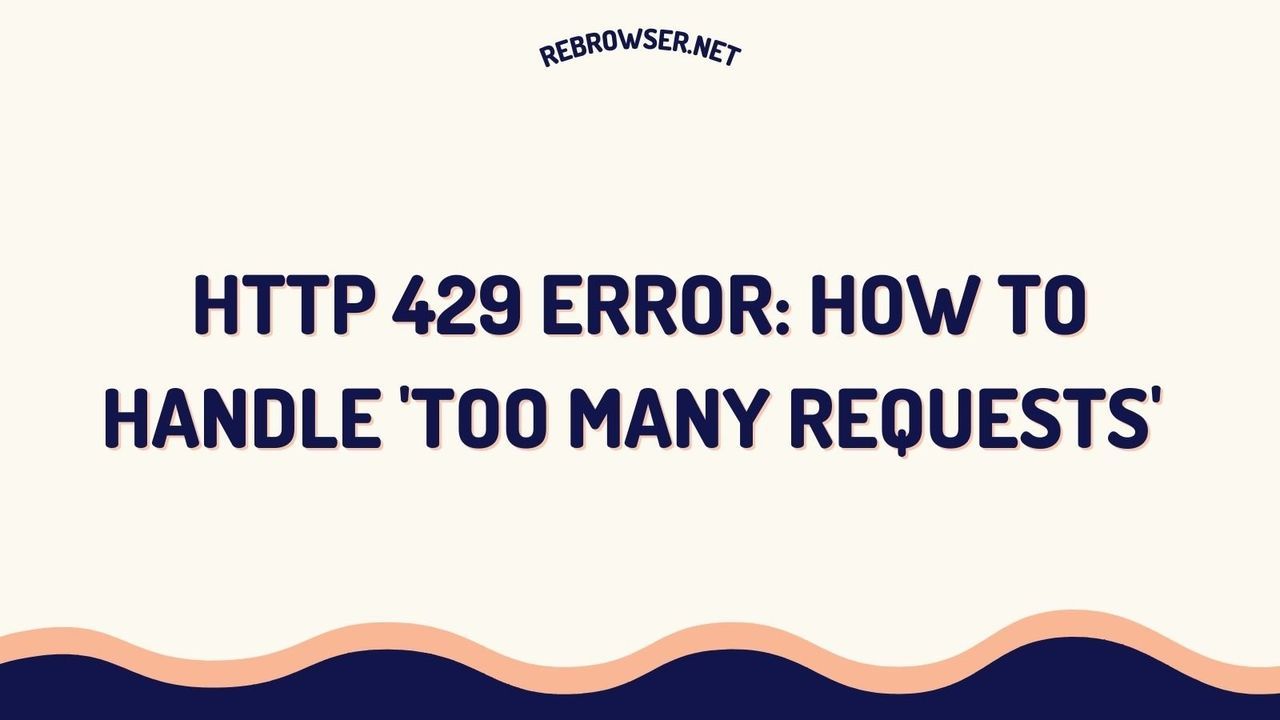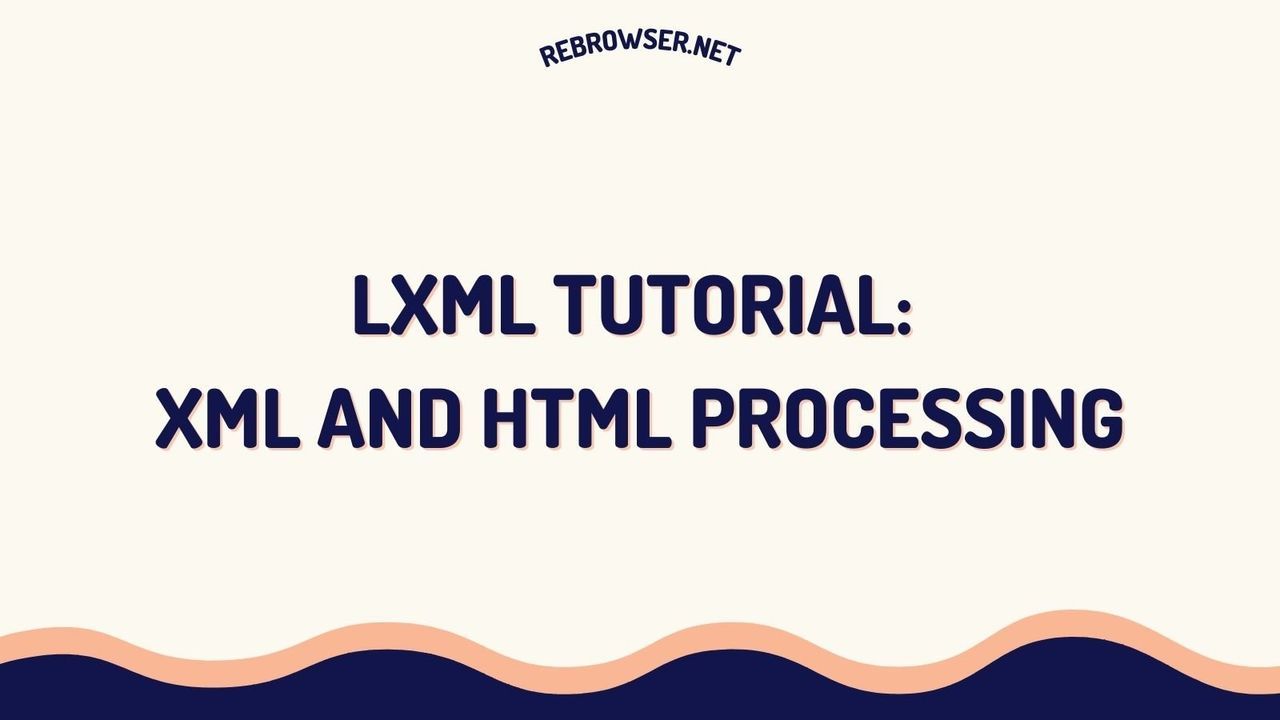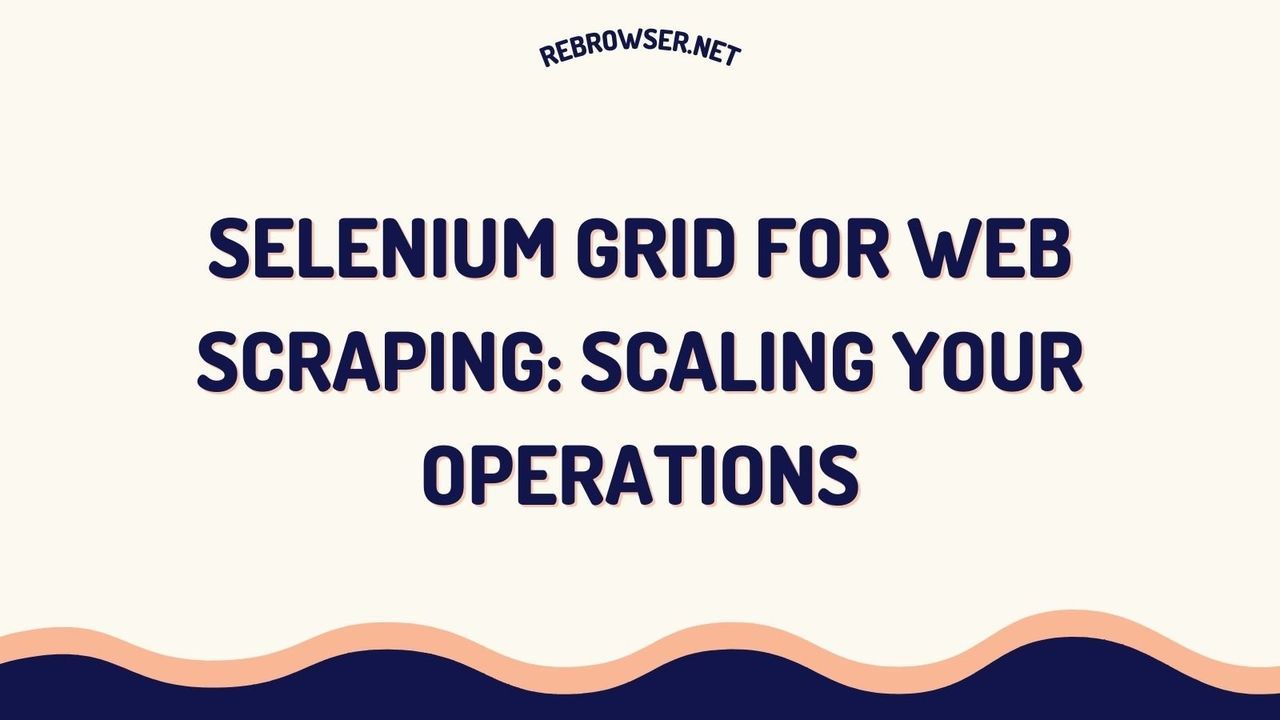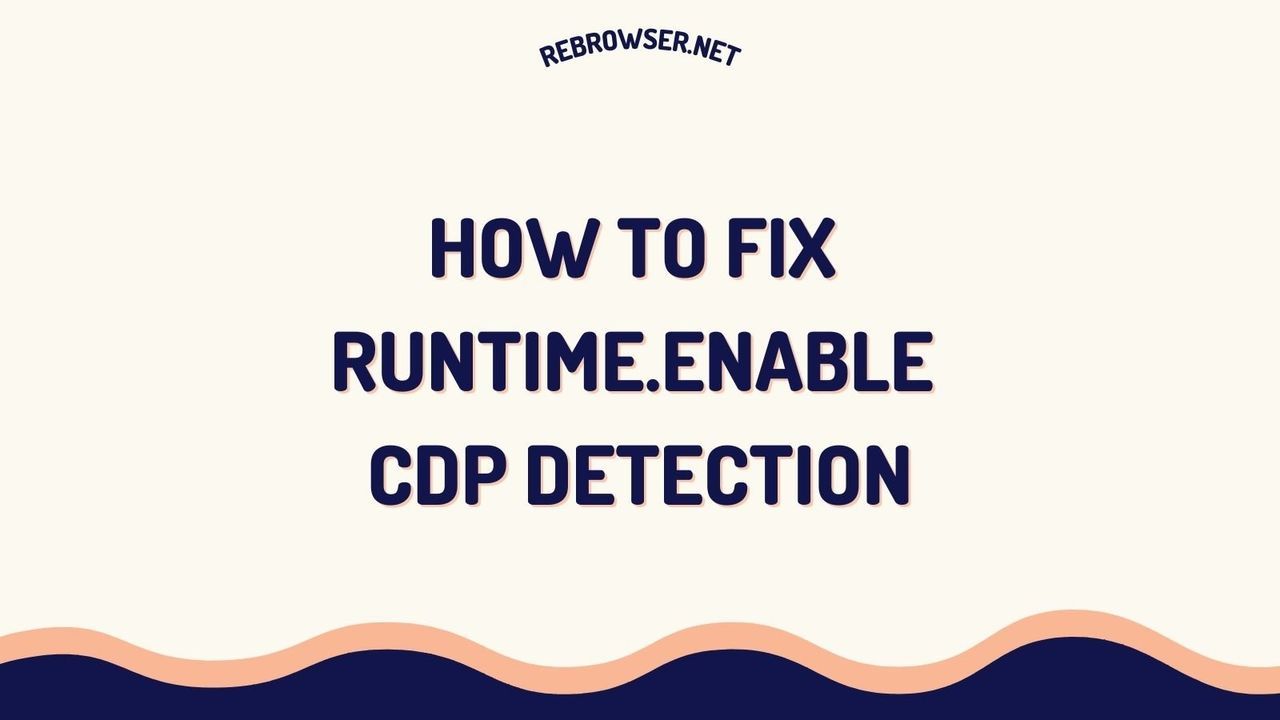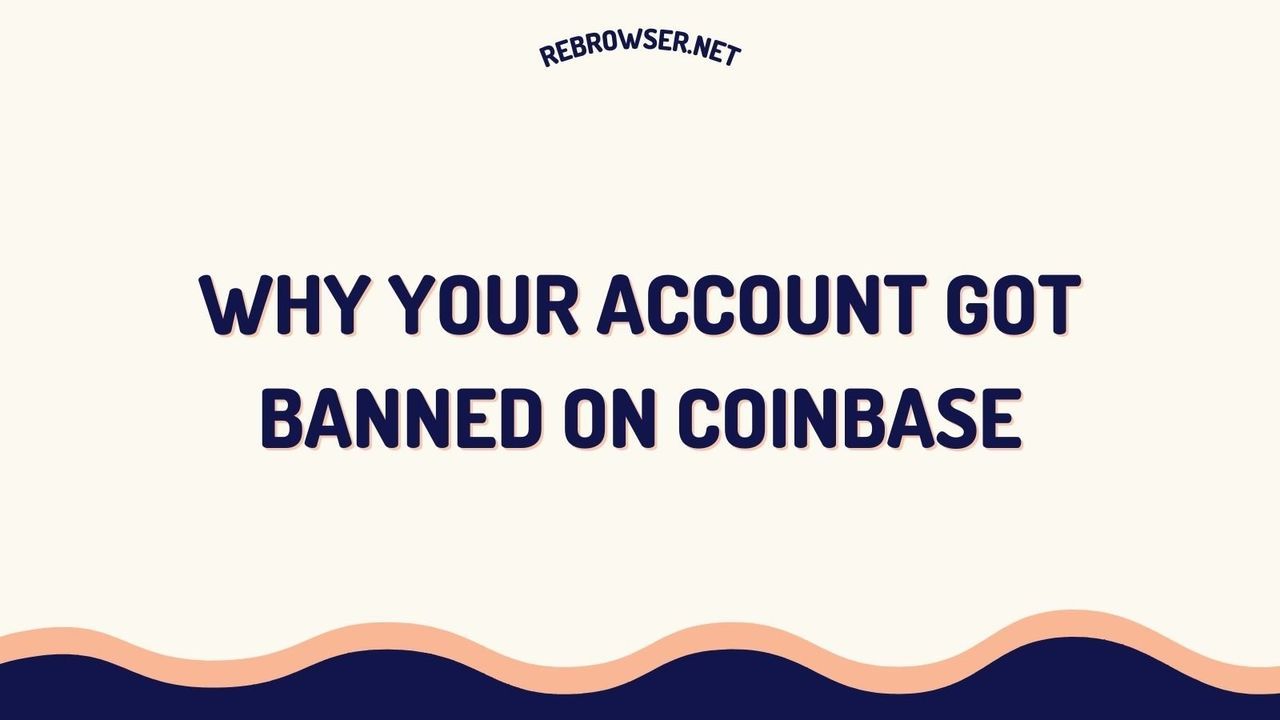Selenium Find Element in Python: A Developer's Guide to Reliable Web Element Location
Key Takeaways
- Master the key differences between find_element() and find_elements() methods for single and multiple element selection
- Learn 8 reliable locator strategies including ID, XPath, CSS Selectors with practical code examples
- Implement robust element location with explicit waits and error handling for improved script reliability
- Discover advanced techniques for handling dynamic elements and Shadow DOM components
- Follow industry best practices for maintainable and scalable web automation
Introduction

Element location is the foundation of successful web automation with Selenium. Whether you're building test automation frameworks or web scraping solutions, the ability to reliably find and interact with web elements is crucial. According to recent Stack Overflow survey data, Python remains the most popular language for automation, with 51% of developers using it for testing purposes. This widespread adoption is driven by Python's clean syntax, extensive library ecosystem, and strong community support, making it an ideal choice for both beginners and experienced automation engineers.
The combination of Python and Selenium has become a standard in the industry, particularly for enterprises that need to maintain large-scale test suites or automated data collection systems. Organizations ranging from small startups to Fortune 500 companies rely on this powerful combination to ensure their web applications function correctly across different browsers and platforms.
This guide will walk you through everything you need to know about finding elements with Selenium in Python, from basic concepts to advanced strategies for handling modern web applications.
Understanding Element Location Methods
find_element() vs find_elements()
Selenium provides two primary methods for locating elements:
# Find single element element = driver.find_element(By.ID, "login-button") # Find multiple elements elements = driver.find_elements(By.CLASS_NAME, "product-card")
Key differences:
- find_element(): Returns the first matching element; raises NoSuchElementException if not found
- find_elements(): Returns a list of all matching elements; returns empty list if none found
Locator Strategies
1. ID Locator
IDs provide the most reliable and efficient way to locate elements as they should be unique within the page.
from selenium import webdriver from selenium.webdriver.common.by import By # Find element by ID login_button = driver.find_element(By.ID, "login-btn")
2. Name Locator
Particularly useful for form elements that typically have name attributes.
# Find element by Name username_field = driver.find_element(By.NAME, "username") password_field = driver.find_element(By.NAME, "password")
3. XPath Locator
XPath provides powerful selection capabilities but should be used judiciously due to potential performance impact.
# Find element by XPath menu_item = driver.find_element(By.XPATH, "//div[@class='menu']//a[contains(text(), 'Settings')]")
4. CSS Selector
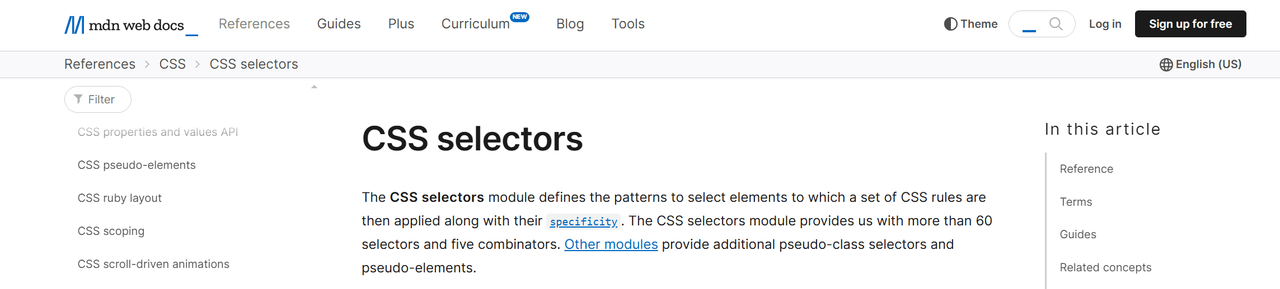
CSS Selectors offer a good balance of power and readability, often preferred over XPath. For a detailed comparison of these approaches, see our guide on XPath vs CSS Selectors for web automation.
# Find element by CSS Selector submit_button = driver.find_element(By.CSS_SELECTOR, "button.submit-btn[type='submit']")
Advanced Location Strategies
Handling Dynamic Elements
Modern web applications often use dynamic IDs or load content asynchronously. Here's how to handle such scenarios:
from selenium.webdriver.support.ui import WebDriverWait
from selenium.webdriver.support import expected_conditions as EC
# Wait for element to be present
element = WebDriverWait(driver, 10).until(
EC.presence_of_element_located((By.ID, "dynamic-content"))
)
Shadow DOM Elements
Introduced in Selenium 4, Shadow DOM support allows direct access to elements within shadow roots. This feature is particularly important for modern web applications that use Web Components and encapsulated DOM trees. Shadow DOM presents unique challenges for automation as it creates a scoped subtree of DOM elements that are isolated from the main document, requiring special handling for element location:
# Access Shadow DOM element shadow_root = driver.find_element(By.CSS_SELECTOR, "#host").shadow_root shadow_content = shadow_root.find_element(By.CSS_SELECTOR, ".shadow-content")
Best Practices for Element Location
1. Implement Robust Waiting Strategies
Always use explicit waits instead of implicit waits or sleep statements:
# Good Practice wait = WebDriverWait(driver, 10) element = wait.until(EC.element_to_be_clickable((By.ID, "submit-btn"))) # Bad Practice time.sleep(5) element = driver.find_element(By.ID, "submit-btn")
2. Use Reliable Locators
Prioritize locators in this order:
- ID (most reliable)
- Name
- CSS Selector
- XPath (use as last resort)
3. Implement Error Handling
Wrap element location in try-except blocks for better error handling. For more details on handling common errors, see our guide on solving common web scraping errors:
from selenium.common.exceptions import NoSuchElementException, TimeoutException
try:
element = WebDriverWait(driver, 10).until(
EC.presence_of_element_located((By.ID, "target-element"))
)
except TimeoutException:
print("Element not found within timeout period")
# Implement recovery logic
Common Challenges and Solutions
1. Handling Iframes
When elements are inside iframes, switch to the correct context:
# Switch to iframe iframe = driver.find_element(By.ID, "content-iframe") driver.switch_to.frame(iframe) # Find element inside iframe element = driver.find_element(By.ID, "inner-element") # Switch back to default content driver.switch_to.default_content()
2. Dynamic IDs
For elements with dynamic IDs, use partial matching or alternative attributes:
# Using starts-with in XPath element = driver.find_element(By.XPATH, "//div[starts-with(@id, 'prefix-')]") # Using contains in CSS element = driver.find_element(By.CSS_SELECTOR, "[id*='partial-id']")
Performance Optimization
Element location can significantly impact script performance, especially in large-scale automation projects. Understanding and implementing proper optimization techniques can dramatically improve execution times and reliability. Here are some proven optimization strategies:
- Cache frequently used elements - Store references to elements that are accessed multiple times during test execution, reducing the number of DOM queries
- Use compound CSS selectors instead of multiple finds - Combine multiple selectors into a single, more specific selector to reduce the number of DOM traversals
- Minimize XPath complexity - Complex XPath expressions can be computationally expensive; simplify them when possible and consider CSS alternatives
- Implement page object patterns for better maintainability - This design pattern not only improves code organization but also enables efficient element caching and reuse
- Utilize relative locators when appropriate - These can be more efficient than complex XPath or CSS selectors in certain scenarios
- Optimize wait strategies - Use custom wait conditions that check for specific states rather than generic presence checks
When implementing these optimizations, it's important to measure their impact using proper performance benchmarks. Different applications may require different optimization approaches based on their specific DOM structure and dynamic content loading patterns.
From the Field: Developer Experiences
Technical discussions across various platforms reveal both common challenges and creative solutions when it comes to locating elements with Selenium. One recurring theme is the complexity of handling compound class names, with many developers initially struggling with syntax like find_element_by_class_name('cost lowestAsk') which fails silently instead of returning the desired element.
Engineers with hands-on experience often recommend using alternative locator strategies when dealing with multiple classes. While some suggest using CSS selectors as a more flexible approach, others advocate for XPath, particularly when dealing with complex DOM structures. The community has found tools like Selenium IDE particularly valuable for generating accurate locator strings, with many developers praising its ability to handle tricky scenarios like nested iframes and dynamic content.
A significant point of discussion revolves around handling dynamic page content. Senior engineers in various discussion threads point out that a common mistake is not accounting for modern JavaScript frameworks like React, Angular, and Vue, which may render content asynchronously. The consensus among experienced developers is to implement robust waiting strategies, with explicit waits being strongly preferred over implicit waits or static time delays.
While Selenium remains the go-to tool for web automation, some developers suggest complementing it with other libraries like BeautifulSoup for static content parsing. This hybrid approach allows teams to leverage the strengths of each tool while mitigating their respective limitations. The community particularly emphasizes the importance of understanding modern web architecture when implementing automation solutions, as this knowledge directly impacts the reliability of element location strategies. Many teams have reported significant improvements in script reliability and maintenance efficiency by adopting a multi-tool approach, particularly when dealing with complex web applications that combine dynamic and static content.
Another significant trend in the community is the growing emphasis on security testing integration within automation frameworks. Teams are increasingly incorporating security checks into their element location strategies, ensuring that automated tests not only verify functionality but also help identify potential security vulnerabilities in web applications. This holistic approach to automation has become particularly important as web applications become more complex and security requirements more stringent.
Future Trends
Recent developments in Selenium 4.x have introduced new capabilities. For a detailed comparison with newer automation tools, see our guide on Playwright vs Selenium:
- Relative Locators for more intuitive element location
- Improved Shadow DOM support
- Better iframe handling
- Enhanced wait mechanisms
Conclusion
Mastering element location in Selenium is crucial for building reliable automation scripts. By following the best practices and strategies outlined in this guide, you can create more robust and maintainable automation solutions. Keep up with the latest Selenium developments by following the official Selenium documentation.
Remember to regularly update your Selenium knowledge as new features and best practices emerge. The field of web automation is constantly evolving, and staying current with these changes will help you build better automation solutions.
Official Documentation & Learning Materials
- Selenium WebDriver Documentation - Official guide to WebDriver APIs and best practices
- Selenium Grid Documentation - Learn about distributed testing and scaling your automation
- Selenium Python API Documentation - Complete Python binding reference
- Python Specific Documentation - Detailed Python implementation guides
- Selenium Python Bindings Wiki - Community-maintained implementation examples and tips