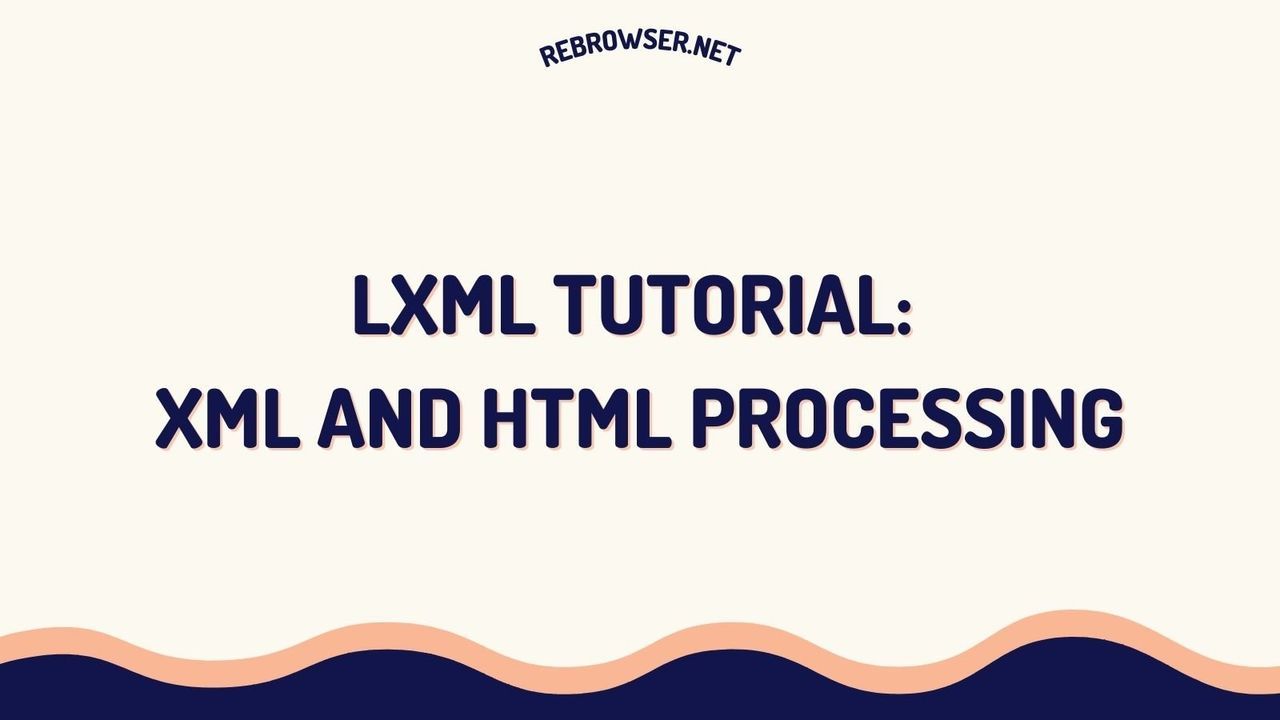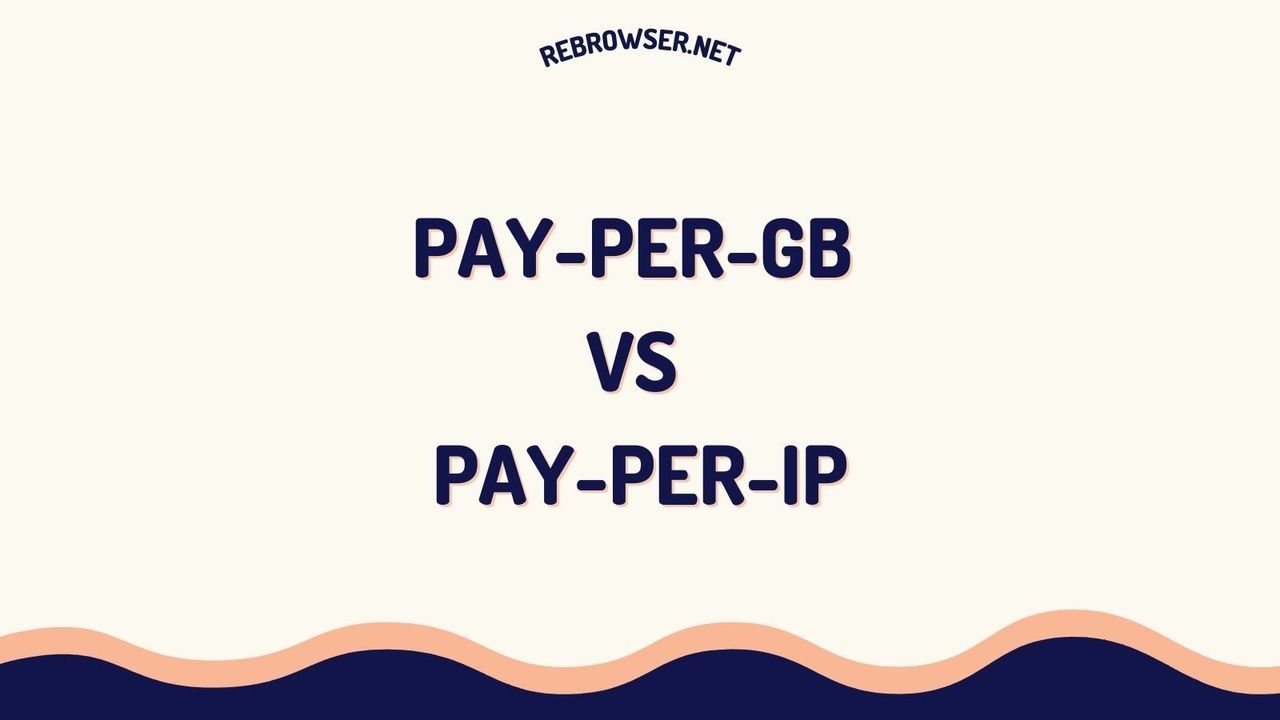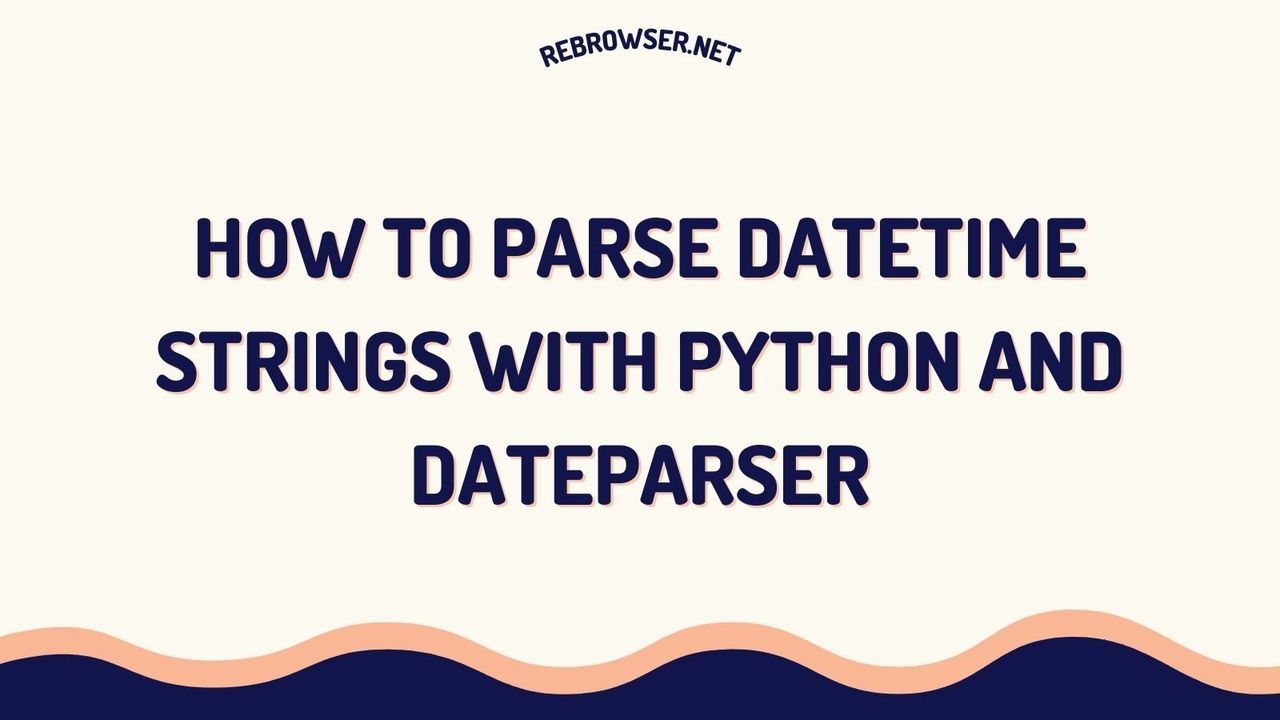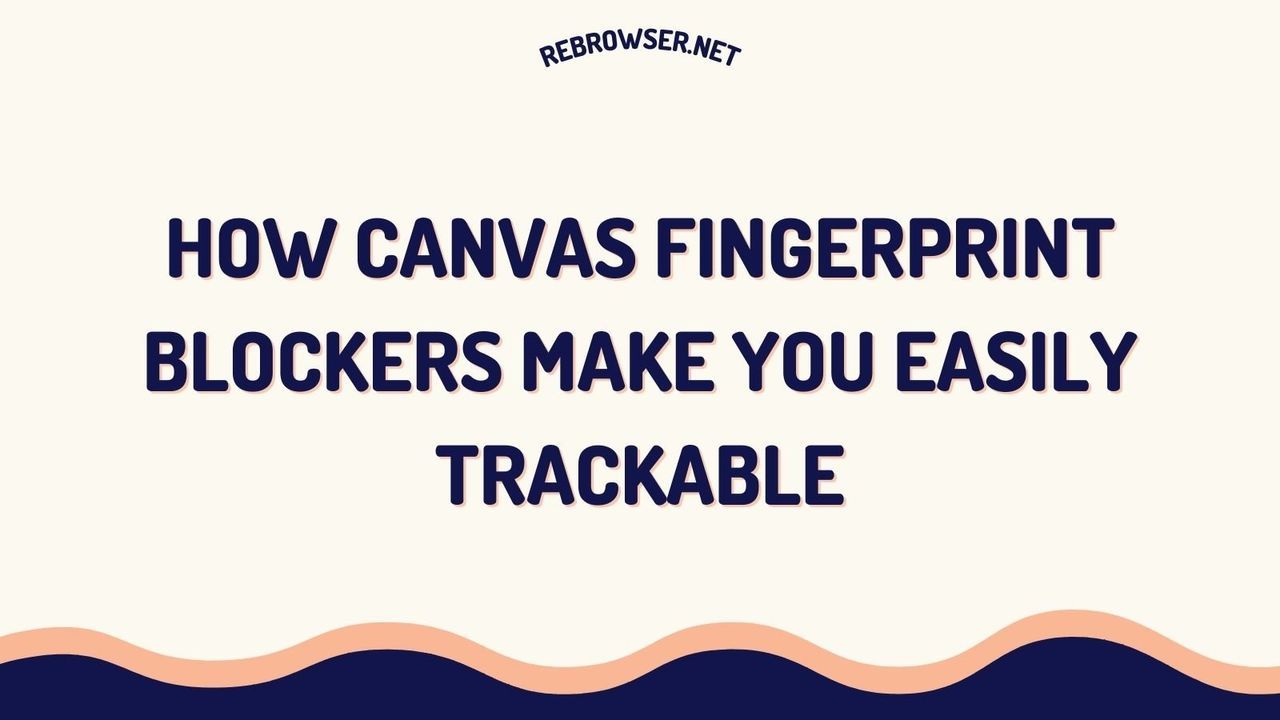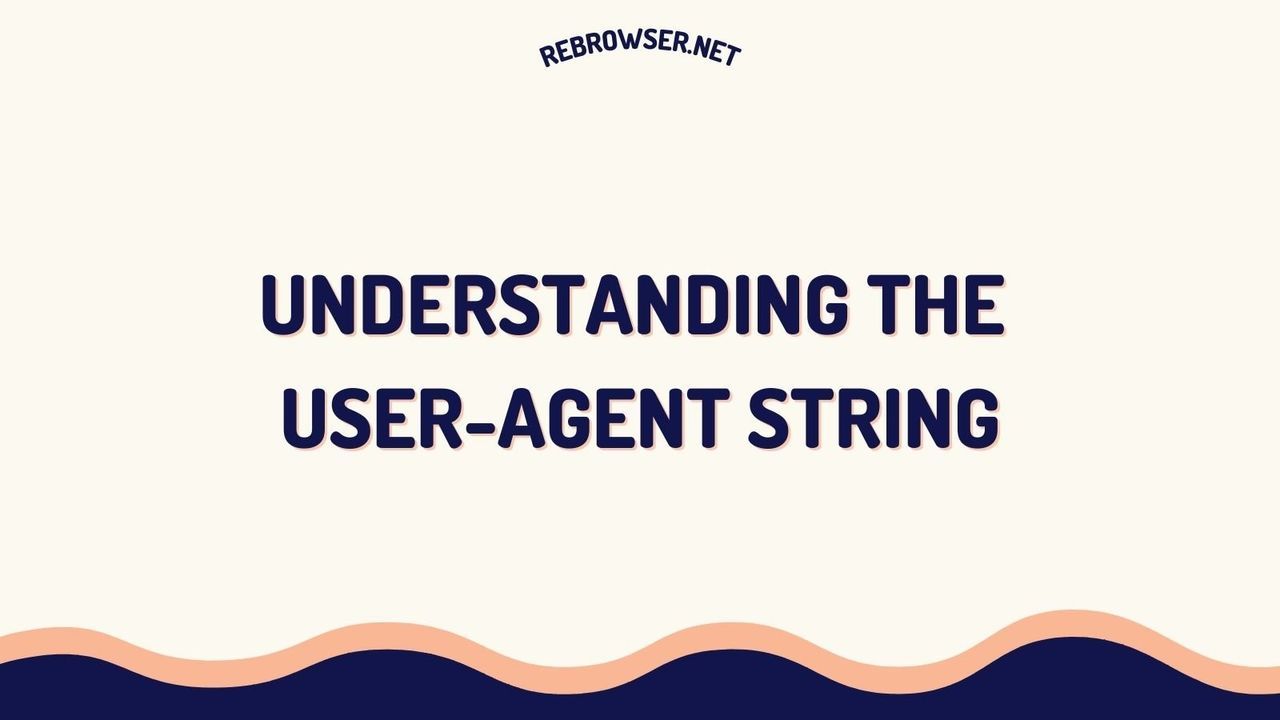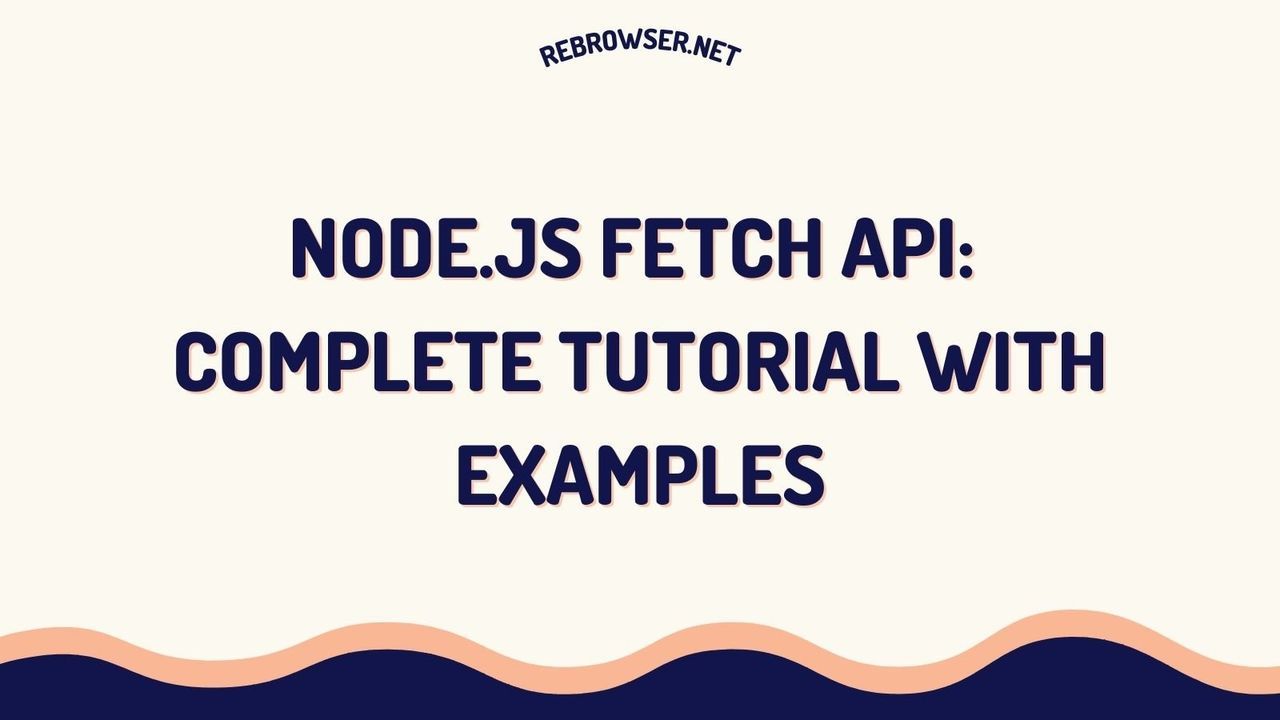Master Selenium Cookie Management: From Basic Operations to Advanced Authentication Patterns
Key Takeaways
- Master essential cookie operations in Selenium WebDriver including adding, retrieving, and deleting cookies with proper error handling
- Implement secure cookie management practices for handling sensitive data and authentication tokens
- Learn advanced patterns for cross-domain cookie sharing and OAuth 2.0 authentication flows
- Optimize performance through strategic cookie caching and bulk operations
- Understand best practices for cookie management in automated testing scenarios
Introduction
Cookie management is a crucial aspect of web automation with Selenium WebDriver. Whether you're building automated tests, web scrapers, or complex browser automation tools, understanding how to effectively handle cookies is essential for maintaining state, managing authentication, and ensuring reliable automation scripts.
This comprehensive guide covers everything from basic cookie operations to advanced patterns for handling authentication flows and cross-domain scenarios. We'll explore best practices, security considerations, and performance optimization techniques that will help you build more robust automation solutions.

Understanding Cookie Management in Selenium
Cookie Basics
A cookie is a small piece of data stored by websites in your browser. It typically contains:
- Name and value pairs
- Domain and path information
- Expiration settings
- Security flags (Secure, HttpOnly, SameSite)
Essential Cookie Operations
Selenium WebDriver provides several key methods for cookie management:
1. Adding Cookies
# Add a basic cookie
driver.add_cookie({
'name': 'session_id',
'value': 'abc123',
'path': '/'
})
# Add a secure cookie with expiration
import time
driver.add_cookie({
'name': 'auth_token',
'value': 'xyz789',
'secure': True,
'expiry': int(time.time()) + 3600, # Expires in 1 hour
'httpOnly': True
})
2. Retrieving Cookies
# Get all cookies
all_cookies = driver.get_cookies()
# Get a specific cookie
session_cookie = driver.get_cookie('session_id')
if session_cookie:
print(f"Session ID: {session_cookie['value']}")
3. Deleting Cookies
# Delete a specific cookie
driver.delete_cookie('session_id')
# Delete all cookies
driver.delete_all_cookies()
Advanced Cookie Management Patterns
Session Persistence
One common challenge in web automation is maintaining session state across different test runs. Here's a pattern for saving and restoring cookies:
import json
import os
class SessionManager:
def __init__(self, driver):
self.driver = driver
self.session_file = "session_cookies.json"
def save_session(self):
cookies = self.driver.get_cookies()
with open(self.session_file, 'w') as f:
json.dump(cookies, f)
def load_session(self):
if not os.path.exists(self.session_file):
return False
with open(self.session_file, 'r') as f:
cookies = json.load(f)
# Clear existing cookies
self.driver.delete_all_cookies()
# Add saved cookies
for cookie in cookies:
try:
self.driver.add_cookie(cookie)
except Exception as e:
print(f"Error loading cookie: {e}")
return True
Authentication Flow Management
Here's a pattern for handling OAuth 2.0 authentication flows with cookie management:
class AuthenticationManager:
def __init__(self, driver):
self.driver = driver
def perform_oauth_login(self, auth_url, client_id):
self.driver.get(auth_url)
# Wait for authentication to complete
WebDriverWait(self.driver, 30).until(
EC.presence_of_element_located((By.ID, "oauth-success"))
)
# Extract and store the auth token
auth_cookie = self.driver.get_cookie('oauth_token')
if not auth_cookie:
raise Exception("Authentication failed")
return auth_cookie['value']
def refresh_token(self, refresh_token):
# Implement token refresh logic
pass
Security Best Practices
Handling Sensitive Data
When working with authentication tokens and other sensitive data, follow these security practices:
- Always use the 'secure' flag for cookies containing sensitive information
- Implement HttpOnly flag for cookies that don't need JavaScript access
- Use appropriate SameSite attributes to prevent CSRF attacks
- Properly handle cookie expiration to prevent unauthorized access
def create_secure_cookie(name, value, domain=None):
return {
'name': name,
'value': value,
'secure': True,
'httpOnly': True,
'sameSite': 'Strict',
'domain': domain,
'path': '/',
'expiry': int(time.time()) + 3600
}
Performance Optimization
Cookie Caching Strategy
Implement a caching mechanism to reduce the number of cookie operations:
class CookieCache:
def __init__(self, driver):
self.driver = driver
self.cache = {}
self.last_refresh = 0
self.cache_ttl = 60 # seconds
def get_cookie(self, name):
current_time = time.time()
# Refresh cache if expired
if current_time - self.last_refresh > self.cache_ttl:
self.refresh_cache()
return self.cache.get(name)
def refresh_cache(self):
self.cache = {
cookie['name']: cookie
for cookie in self.driver.get_cookies()
}
self.last_refresh = time.time()
Testing and Debugging
Cookie Inspection Tools
Create utility functions to help with cookie debugging:
def print_cookie_details(driver):
cookies = driver.get_cookies()
print("\nCookie Details:")
print("-" * 50)
# For more on working with selectors in Selenium, see our guide on
# XPath vs CSS selectors
for cookie in cookies:
print(f"\nName: {cookie['name']}")
print(f"Value: {cookie['value'][:20]}...")
print(f"Domain: {cookie.get('domain', 'Not set')}")
print(f"Expiry: {cookie.get('expiry', 'Session')}")
print(f"Secure: {cookie.get('secure', False)}")
print(f"HttpOnly: {cookie.get('httpOnly', False)}")
print("-" * 50)
Real-World Implementation Stories
Technical discussions across various platforms reveal that cookie consent popups and browser notifications present significant challenges for Selenium automation engineers. These challenges range from basic cookie consent handling to more complex system-level dialogs, with developers sharing various approaches and solutions.
One common pain point developers frequently mention is the inability to use browser extensions like SelectorsHub in cookie consent windows, making it difficult to generate reliable XPath selectors. Engineering teams have found several workarounds, with the most elegant solution being the use of Chrome options to disable notifications entirely. This can be achieved with a simple configuration:
from selenium import webdriver
from selenium.webdriver.chrome.options import Options
chrome_options = Options()
chrome_options.add_argument('--disable-notifications')
driver = webdriver.Chrome(options=chrome_options)
More experienced developers point out that while disabling notifications works well for cookie popups, system-level dialogs require a different approach. These dialogs, which can't be inspected using standard browser tools, often need to be handled using Selenium's built-in alert management capabilities. However, teams have discovered that standard alert handling doesn't work for all types of dialogs, leading to the exploration of alternative approaches like browser profiles and custom automation patterns.
Interestingly, developers have found that while storing cookie preferences might seem like a solution, the ephemeral nature of Selenium browser sessions means these preferences aren't retained between test runs. However, some engineers have successfully implemented persistent browser profiles to maintain settings across sessions, though this approach requires careful consideration of test isolation and reproducibility.
Common Challenges and Solutions
Cross-Domain Cookie Handling
When dealing with applications that span multiple domains:
def setup_cross_domain_cookies(driver, domains, auth_token):
for domain in domains:
# Navigate to domain to set cookie
driver.get(f"https://{domain}")
# Add domain-specific cookie
driver.add_cookie({
'name': 'auth_token',
'value': auth_token,
'domain': domain,
'path': '/'
})
Error Handling
Implement robust error handling for cookie operations (see our guide on handling failed requests in Python):
def safe_cookie_operation(func):
def wrapper(*args, **kwargs):
try:
return func(*args, **kwargs)
except InvalidCookieDomainException:
print("Error: Cookie domain doesn't match current URL")
except Exception as e:
print(f"Unexpected error in cookie operation: {e}")
return wrapper
@safe_cookie_operation
def add_cookie_safely(driver, cookie_dict):
driver.add_cookie(cookie_dict)
Conclusion
Effective cookie management is crucial for robust web automation with Selenium WebDriver. By following the patterns and best practices outlined in this guide, you can build more reliable automation solutions that properly handle authentication. For more automation options, check out our comparison of Selenium and Playwright, session management, and cross-domain scenarios.
Remember to always consider security implications when handling sensitive data in cookies, and implement appropriate error handling and performance optimization strategies for your specific use case.